Go light, pay right: amaze card powers up with Apple Pay
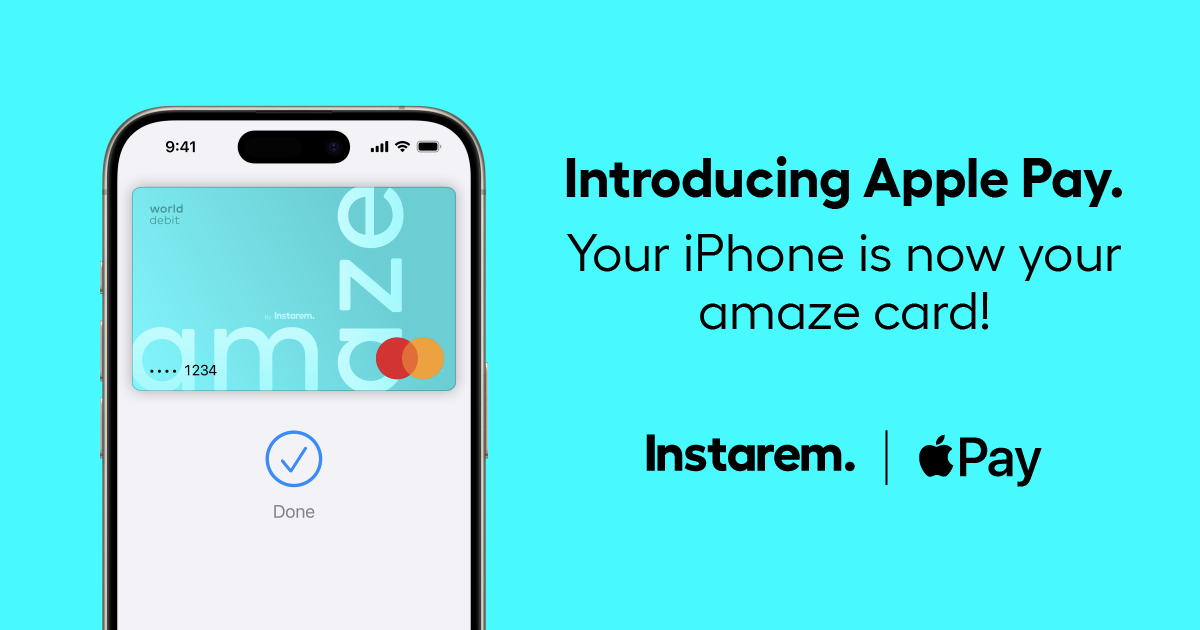
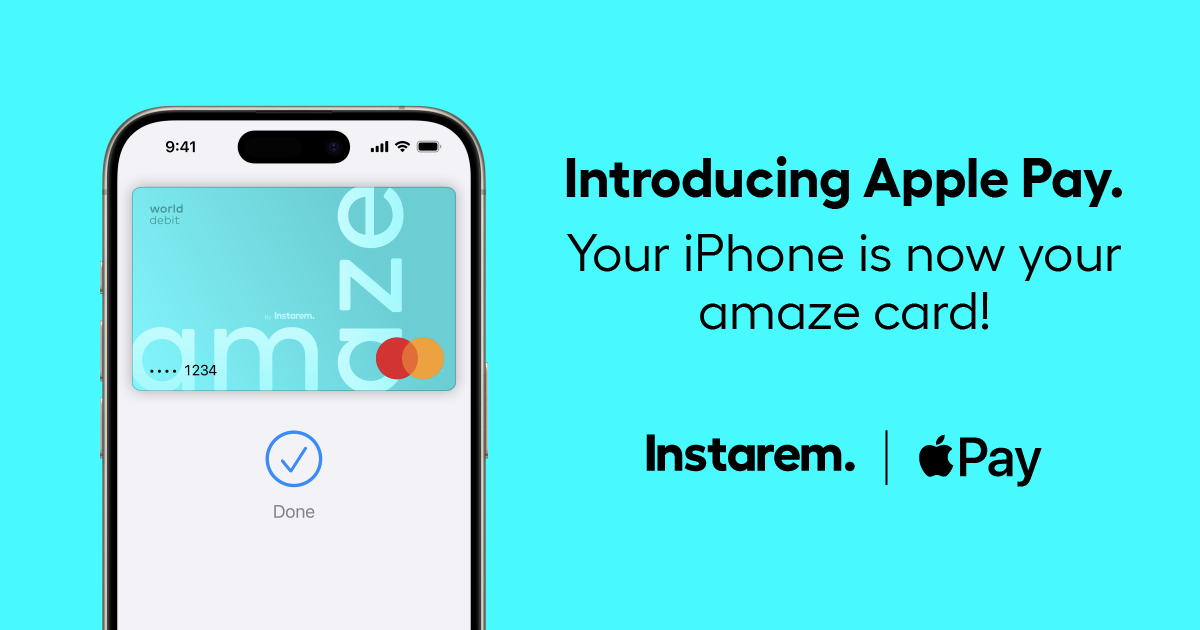
Instarem stands at the forefront of international money transfer services, facilitating fast and secure transactions for both individuals and businesses. Our platform offers competitive exchange rates for popular currency pairs like USD to INR, SGD to INR, and AUD to INR. If you're looking to send money to India or transfer funds to any of 60+ global destinations, Instarem makes it easy for you. We are dedicated to simplifying cross-border payments, providing cutting-edge technology that support individuals and businesses alike in overcoming traditional fiscal barriers normally associated with banks. As a trusted and regulated brand under the umbrella of the Fintech Unicorn Nium Pte. Ltd., and its international subsidiaries, Instarem is your go-to for reliable global financial exchanges. Learn more about Instarem.

So, if you’re planning a stint as an international student soon, here’s how…

This article covers: Key takeaways Are there import taxes in Hong Kong? Which imports are…
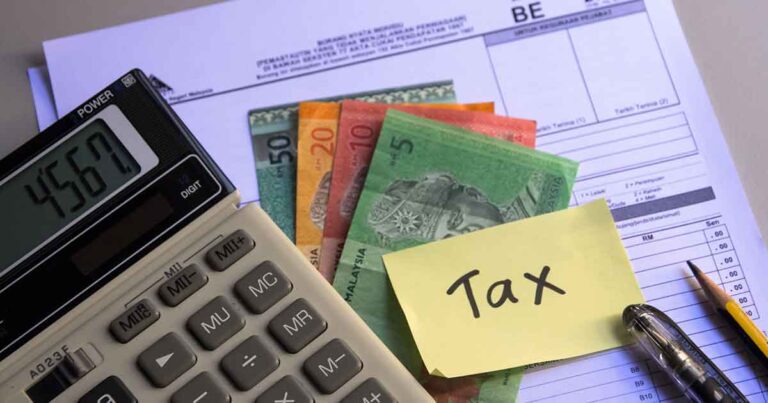
This article covers: Key Takeaways How import tax works in Australia? Types of import taxes…
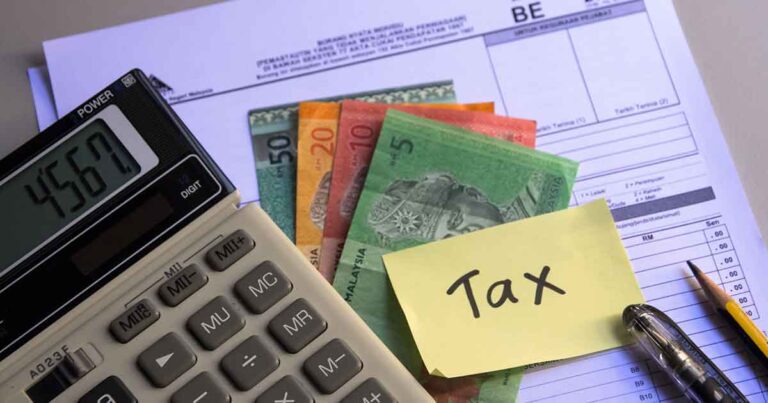
This article covers: Key takeaways Customs duties vs Import taxes in Malaysia How Malaysia calculates…

This article covers: Key Takeaways Why import tax matters for businesses in Singapore What is…

This article covers: Alipay for foreigners: What is Alipay Singapore Can't I use…

This article covers: The Company The Challenges The Solution The Results Ready to simplify your…

This article covers: The Company The Challenges The Solution The Results Ready to simplify your…
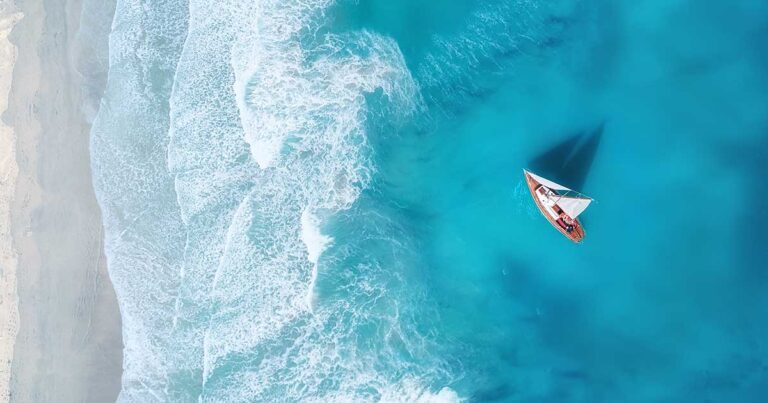
This article covers: The company The challenges The solutions The results Ready to simplify your…

This article covers: How to buy gold online? Where to buy gold online? Best place…













