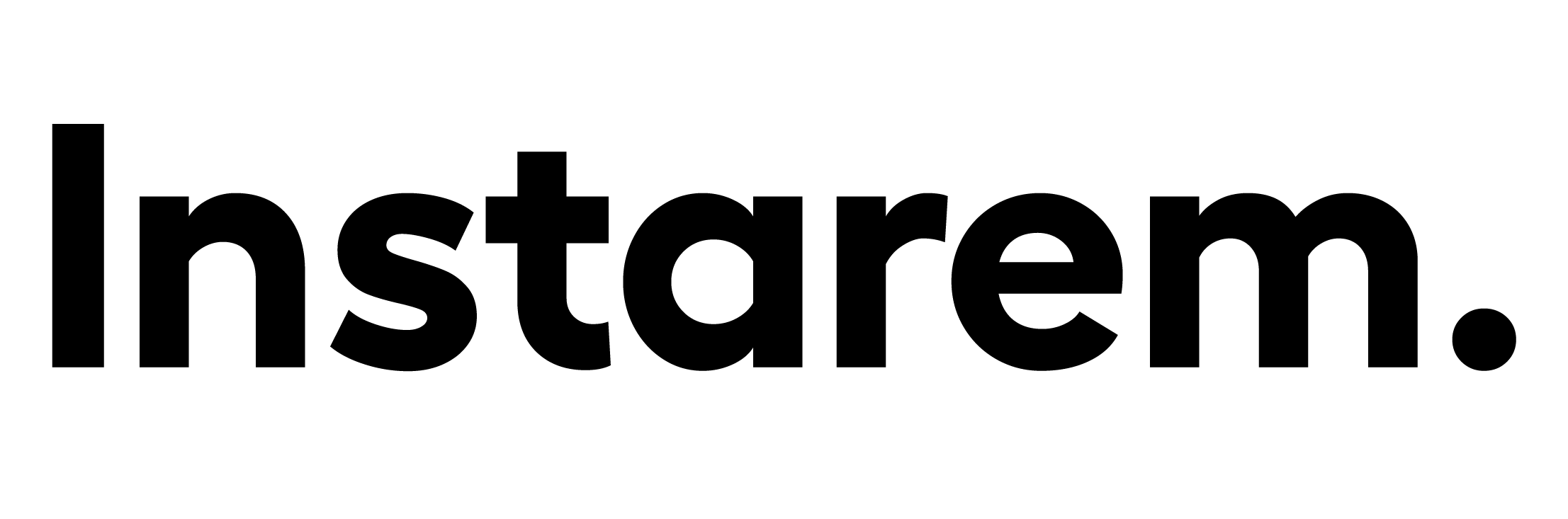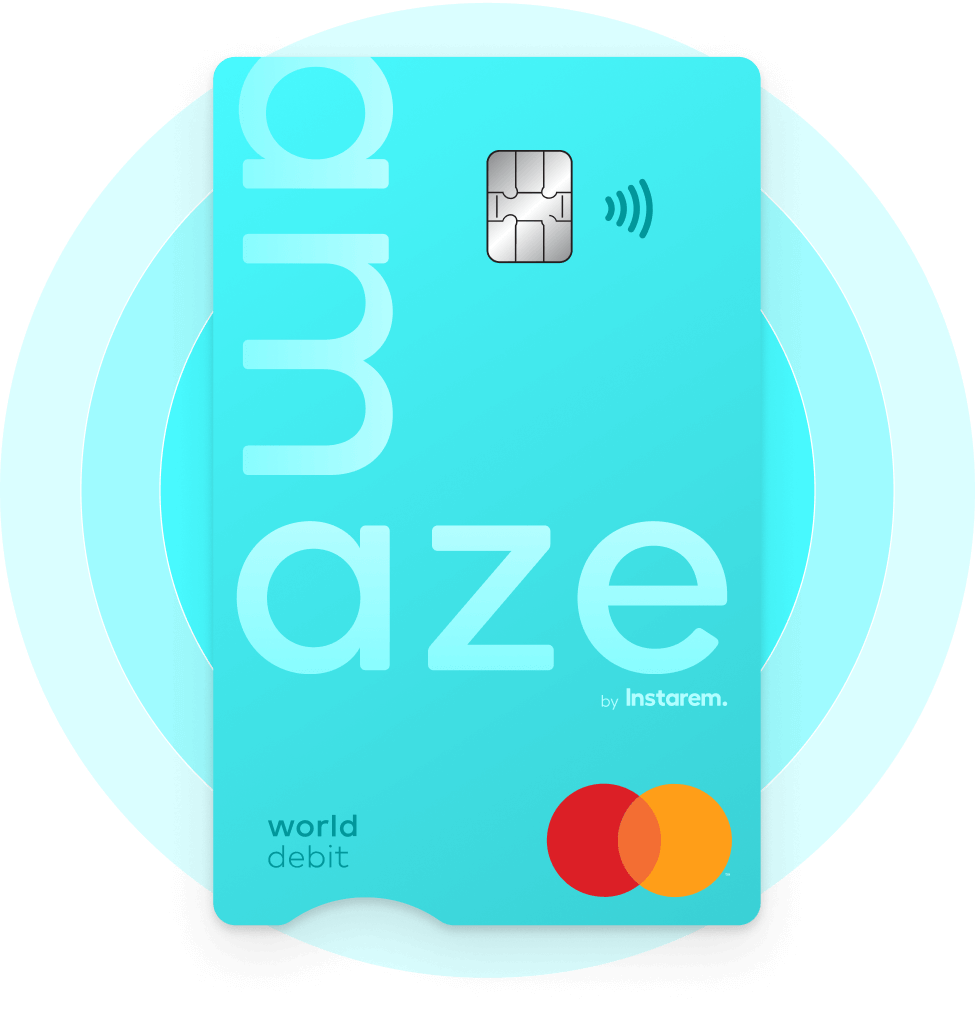Pay easily.
Pay fast.
With Apple Pay, you can pay quickly and easily with your amaze card right from your iPhone or Apple Watch.
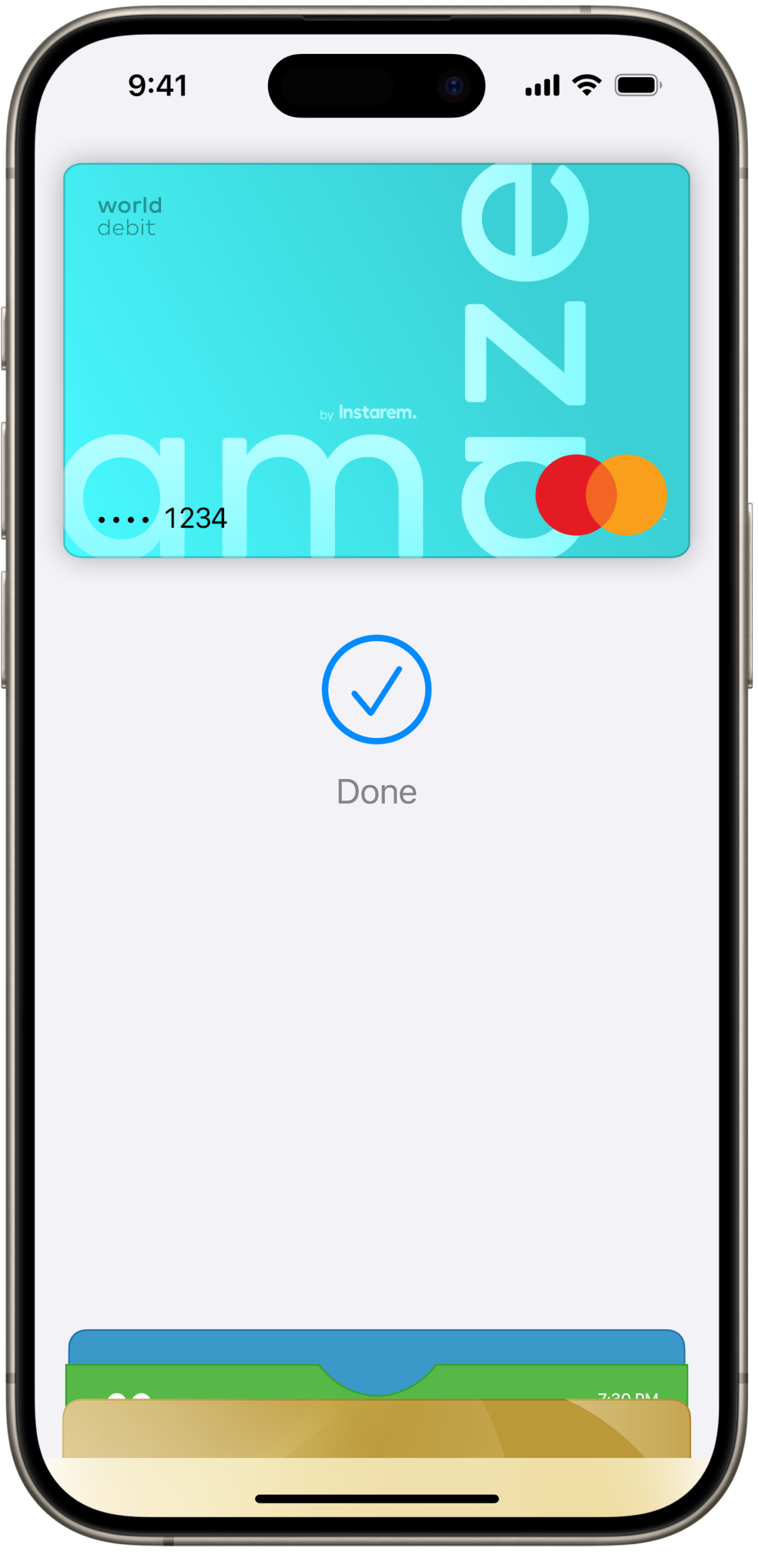
What is Apple Pay?
Apple Pay is an easy, secure and private way to pay using your amaze card with Apple devices like iPhone and Apple Watch. It lets you shop online or in-store without entering card details – just tap, pay, and go! See the full list of compatible Apple Pay devices here.
Why use amaze with Apple Pay?
It's easy
Just tap to pay at stores, taxis, MRT stations, and other contactless payment points.
It’s fast
No more entering your card details manually. Pay quickly in-app and in person.
It’s rewarding
Earn KrisFlyer miles on amaze wallet spends and continue earning linked cards’ rewards*.
It’s secure
With Face ID and Touch ID on your Apple device, only you can authorise your payments.
How to add amaze to Apple Pay
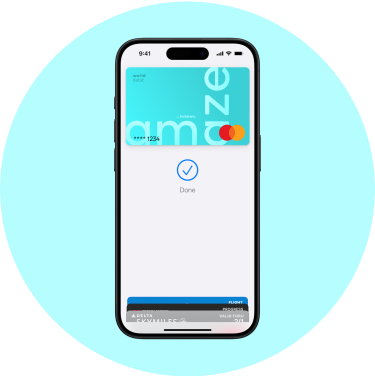
On iPhone
- Open the Apple Wallet app and tap the + sign.
- Tap ‘Debit or Credit Card’.
- Scan your amaze card or enter the details manually.
- Verify your card information and enable it for Apple Pay.
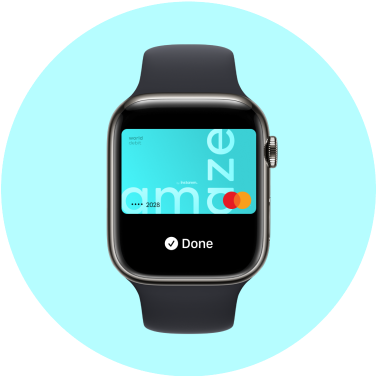
On Apple Watch
- Open the Apple Watch app on your paired iPhone.
- In the My Watch tab, tap ‘Wallet & Apple Pay’.
- Tap ‘Add Card’ and select ‘Debit or Credit Card’.
- Follow the steps on the screen to add your amaze card.
- Verify your card information and enable it for Apple Pay.
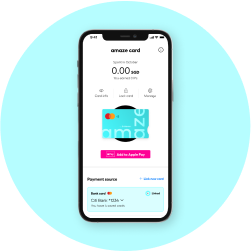
Via the Instarem app
- Log into your Instarem app.
- Go to the card tab.
- Click on ‘Add to Apple Pay’.
Have questions?
Can I add my amaze card to Apple Pay?
Yes, you can add your amaze card to Apple Pay. If you’re waiting for your physical amaze card to arrive, you can add your virtual amaze card to Apple Pay and get started with easy contactless payments right away.
Where can I use Apple Pay?
Apple Pay is accepted at several stores, restaurants, vending machines, taxis, MRT stations, websites, and apps in Singapore and overseas. You can use Apple Pay anywhere that you see the Apple Pay mark or the contactless symbol. Look for them on the payment screen or on the cash register at checkout.
See the list of countries and regions that support Apple Pay here.
How do I add my amaze card to Apple Pay?
You can easily add your amaze card using your Apple Wallet on your Apple device.
On iPhone:
- Open the Apple Wallet app and tap the + sign.
- Tap ‘Debit or Credit Card’.
- Scan your amaze card or enter the details manually.
- Verify your card information and enable it for Apple Pay.
On Apple Watch:
- Open the Apple Watch app on your paired iPhone.
- In the My Watch tab, tap ‘Wallet & Apple Pay’.
- Tap ‘Add Card’ and select ‘Debit or Credit Card’.
- Follow the steps on the screen to add your amaze card.
- Verify your card information and enable it for Apple Pay.
You can also add your amaze card to Apple Pay via the Instarem app:
- Log into your Instarem app.
- Go to the card tab.
- Click on ‘Add to Apple Pay’.
See the full list of compatible Apple Pay devices here.
Once you add your card, you might see a small temporary charge on your account. This charge checks that your card and account are valid, and it will be refunded soon.
Which devices support Apple Pay?
Apple Pay works on various Apple devices including iPhone, Apple Watch, Mac, and iPad. If you upgrade to a new iPhone, you can automatically transfer your amaze card to the new device.
You can refer to the complete list of compatible Apple Pay devices here.
Can I use my amaze card on multiple Apple devices?
Yes, you can add your amaze card to more than one Apple Wallet on different devices. Just remember that you'll need to set it up individually on each device.
How do I make amaze my default payment card on Apple Pay?
The first payment card you add to Apple Wallet on a device will automatically become your default card for that device. If you add amaze as an additional card, you can set it as your default card by following these steps:
On your iPhone:
- Open the Wallet app.
- Hold and drag your amaze card in front of the other cards.
On your Apple Watch:
- Open the Apple Watch app on your iPhone.
- In the My Watch tab, tap ‘Wallet & Apple Pay’.
- Under ‘Transaction Defaults’, tap ‘Default Card’.
- Tap amaze to set it as your default card.
Now whenever you use Apple Pay, it will automatically charge your amaze card.
Is it safe to pay using Apple Pay?
Yes, Apple Pay uses the security features built into your Apple device to help keep your purchases secure and private. All transactions require Face ID, Touch ID, or your passcode on your iPhone, iPad, or Mac and a double click on your Apple Watch. These features are designed so only you can make purchases with Apple Pay.
Your card number is never stored on your device or on Apple servers and it is never shared with merchants when you pay, keeping your details hidden and secure.
How to make a payment with Apple Pay?
You can use Apple Pay to make easy, secure and private purchases online or in-store. Here’s how it works:
For online or in-app purchases:
- Tap the Apple Pay button.
- Confirm your payment details.
- Authenticate with Face ID/Touch ID/passcode.
For in-store purchases:
- Double-click the side button of your Apple device.
- Authenticate with Face ID/Touch ID/passcode.
- Hold your device near the contactless reader to pay.
Is there a payment limit with Apple Pay?
In some countries and regions, if your transaction exceeds a certain amount when paying in shops with Apple Pay, you may need to enter your PIN or sign a receipt. For details, see the official page at Apple here.
Are there any additional fees for using amaze card with Apple Pay?
There are no additional fees when you use your amaze card with Apple Pay (aside from the standard 1% fee applied to some SGD transactions.)
Will I earn amaze rewards while using Apple Pay?
Yes, you will earn InstaPoints on all your local and overseas spends made with amaze linked to your wallet. You can redeem these points for KrisFlyer miles (1,200 InstaPoints = 400 KrisFlyer miles). You will also continue earning rewards from your linked bank card (subject to your bank’s T&Cs) when you use amaze with Apple Pay.
Apple, the Apple logo, Apple Pay, Apple Watch, iPhone, Face ID, and Touch ID are trademarks of Apple Inc., registered in the U.S. and other countries.